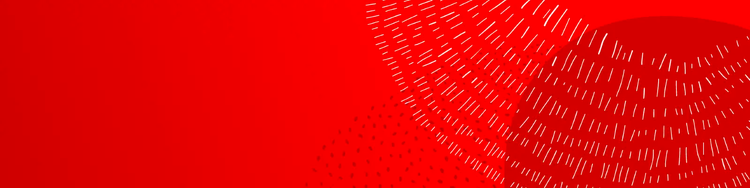
Admin Console Guide
The Admin Console is the centralized location for managing Adobe entitlements across your organization. After logging into Assets Essentials, you can add additional users and define their permissions.
Introduction to the Adobe Admin Console
Adobe has an entire ecosystem of products your organization may leverage in the future or already has licenses to. This interface allows you to manage all product profiles and user entitlements in one location.
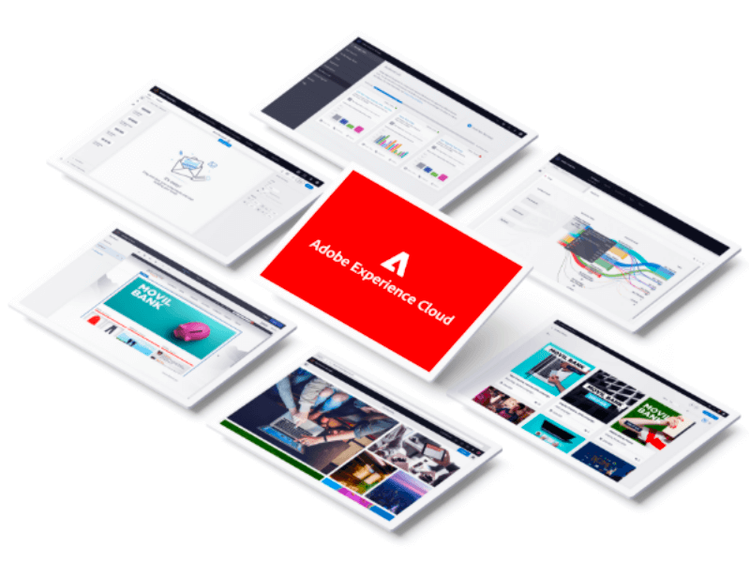
Accessing Admin Console
Quick link: adminconsole.adobe.com
or
Select “Admin Console” from the Solution Switcher in Assets Essentials
The experience will open in a new tab, allowing you to manage entitlements without leaving the Assets Essentials interface.
Overview Page
Provides a summary of licensed products and the assigned users
- Products and services: List of your organization’s Adobe licensed products - incluidAssets Essentials and other Adobe licensed products are listed with the option to manage each.
- Users: A summation of the user count and the corresponding roles
- Options to quickly add team members based on role is available in “Quick links”
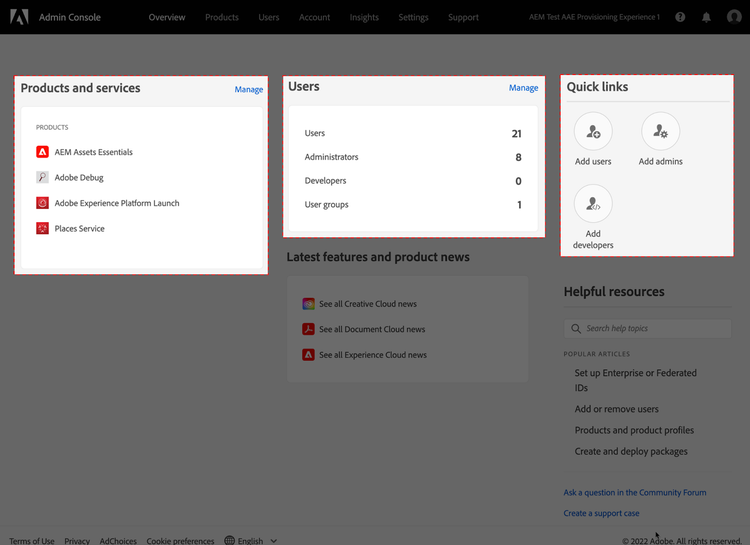

Quick links to add users
Add additional team members to Assets Essentials by selecting “Add Users” from the Quick Links.
After entering a user’s information, you will need to pick the Assets Essentials product and assign the user to a specific Product Profile. Product Profiles are simply sets of permissions – often tied to roles within your organization.
By default, Assets Essentials has three Product Profiles:
- Assets Essentials Administrators: System administrators across Adobe products. This person manages all aspects of their users, from access to permissions by using the Adobe Admin Console.
- Assets Essentials Users: Users of the Assets Essentials DAM.
- Assets Essentials Consumer Users: Users that require access to Assets Essentials through integrations like Adobe Journey Optimizer and Workfront. This audience uses Assets Essentials in the context of another Adobe product.

Introduction to Product Profiles
You can view the details, configure, and add new profiles by selecting Assets Essentials in “Products and services” and selecting Assets Essentials. You can add and configure Product Profiles to define the permissions needed for users to perform their specific tasks
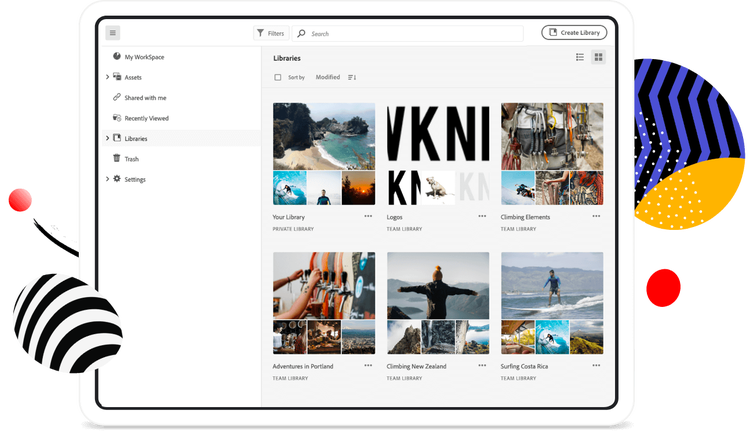
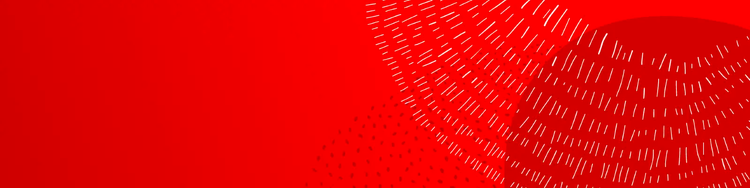
Learn what Experience Manager Assets Essentials can do for your business.
/assets-essentials/en/footer.html